Configure Hyper Link WiFi device
The Hyper Link WiFi device is an ESP32-based development board that can be used for data collecting and automation with WiFi connectivity.
Setup the WiFi connection
1. Reset the board
Power the device on and hold the 0 button for 5 seconds. This will reset any previous configuration on the board. The LED on the board will start blinking quickly indicating that the device is ready to be configured.

2. Configure the WiFi connection
On your computer or mobile phone connect to the
HyperLinkWiFISetupXXXXXXXXXXXX WiFi network (no authentication is required).
A network setup window will open where you can provide connection details for your local WiFi network.
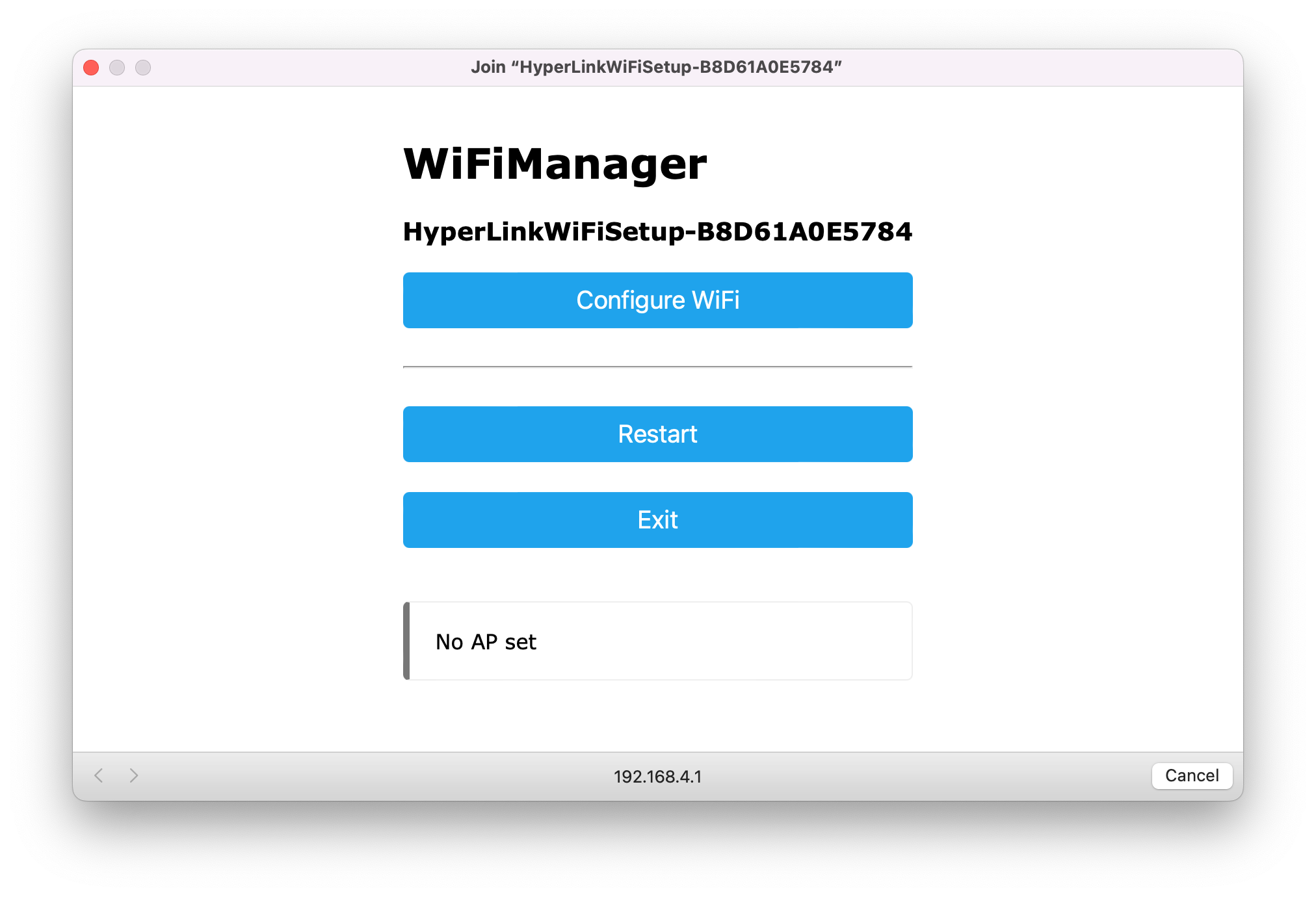
If the network setup window does not open
automatically, you can go to http://hyper-link.local in your browser.
|
After completing the configuration, the Hyper Link WiFi device will restart and connect to your network.
The LED on the board will stop blinking and stays on, indicating that the device is now connected to WiFi.
Open the device monitoring UI
You can connect to the same network as the one you connected the Hyper Link WiFi to in the previous step, and go to http://hyper-link.local
in your browser.
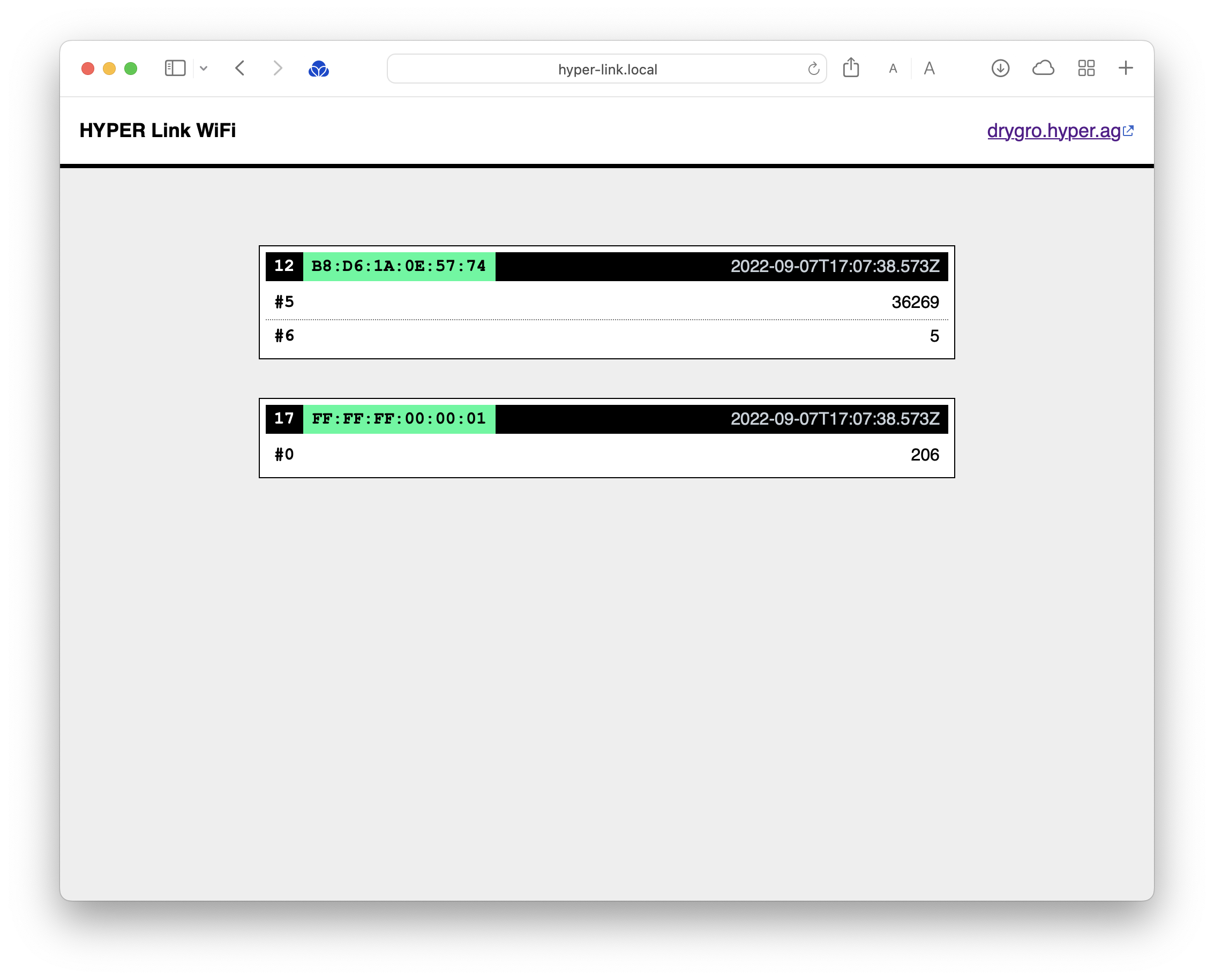
This page lists all of the devices connected to the Hyper Link WiFi device, including the Hyper Like device itself (which is always the first device in the list).
You can try disconnecting the I2C cable between the Arduino-compatible device and the Hyper Link device to see UI dynamically update.
Every device entry is composed of the following details:
-
Device class identifier - an identifier of the device schema which represents a group of devices sharing the same attributes.
-
Unique device identifier - a 6-byte long device identifier which must be globally unique.
-
Last message time - the time when the last message was received from the device.
-
Attribute values - a list of all read attributes recorded by the device. Each attribute is annotated with an attribute slot number.
| The data encoding used for messages and attributes is optimized to be as compact as possible, which means that no metadata is transmitted about the attributes, their names and characteristics. This is why the attributes are annotated with their slot numbers and not actual human-readable names. You can consult the device class definition to map the slot numbers to the respective attribute names. |
If you can see at least two device entries on the page and the values for your sensor, the integration is now complete!
In addition to showing the data locally in the Hyper Link WiFI device UI, the messages are also published to your cloud deployment (see the link in the top-right corner in the Hyper Link WiFi UI). You can log-in with your credentials to monitor the data.
Please contact Hyper’s support if you need any assistance.